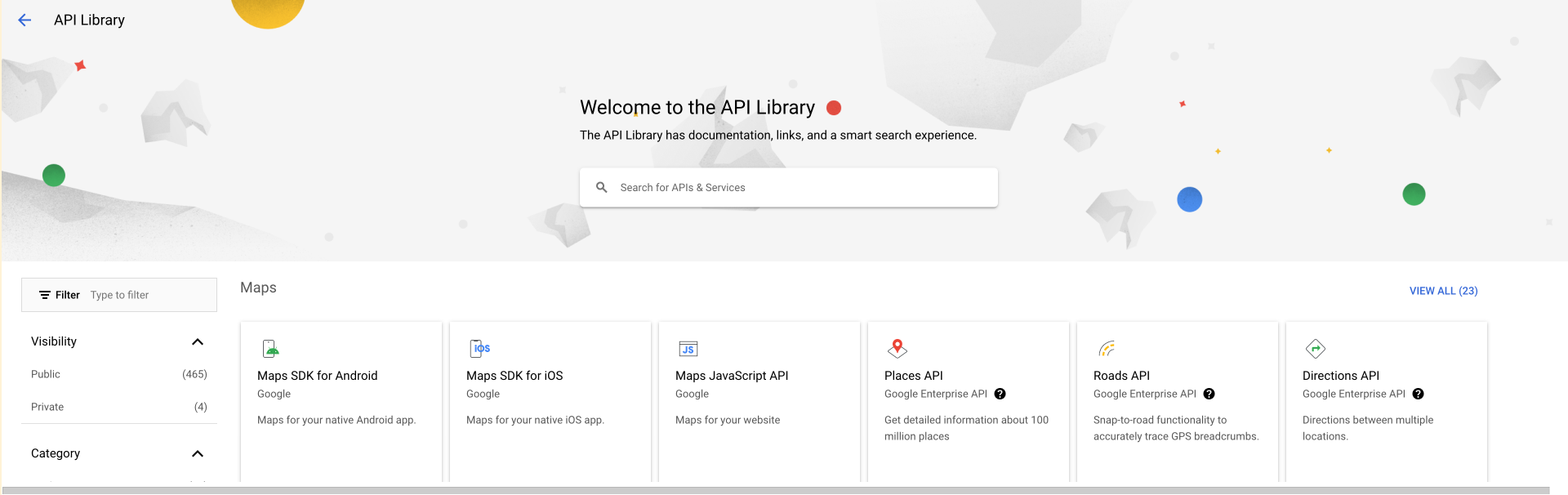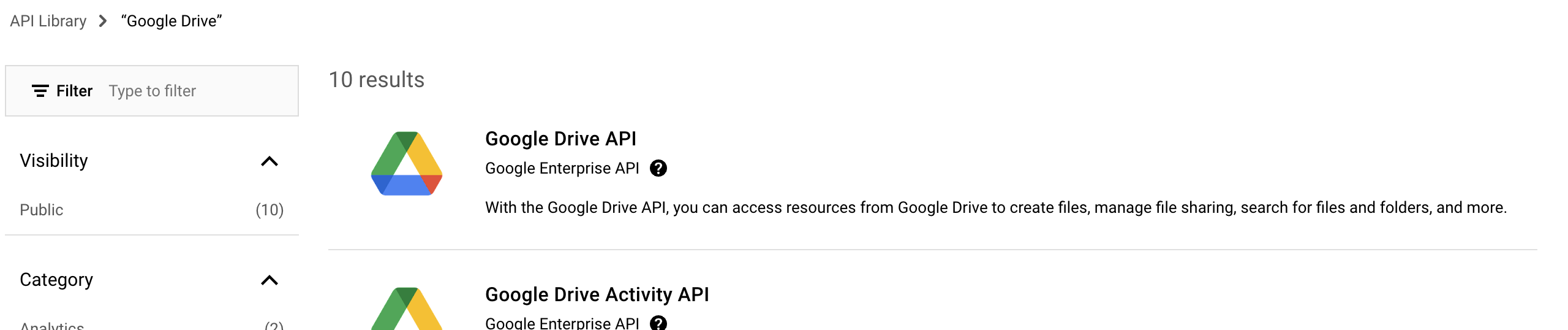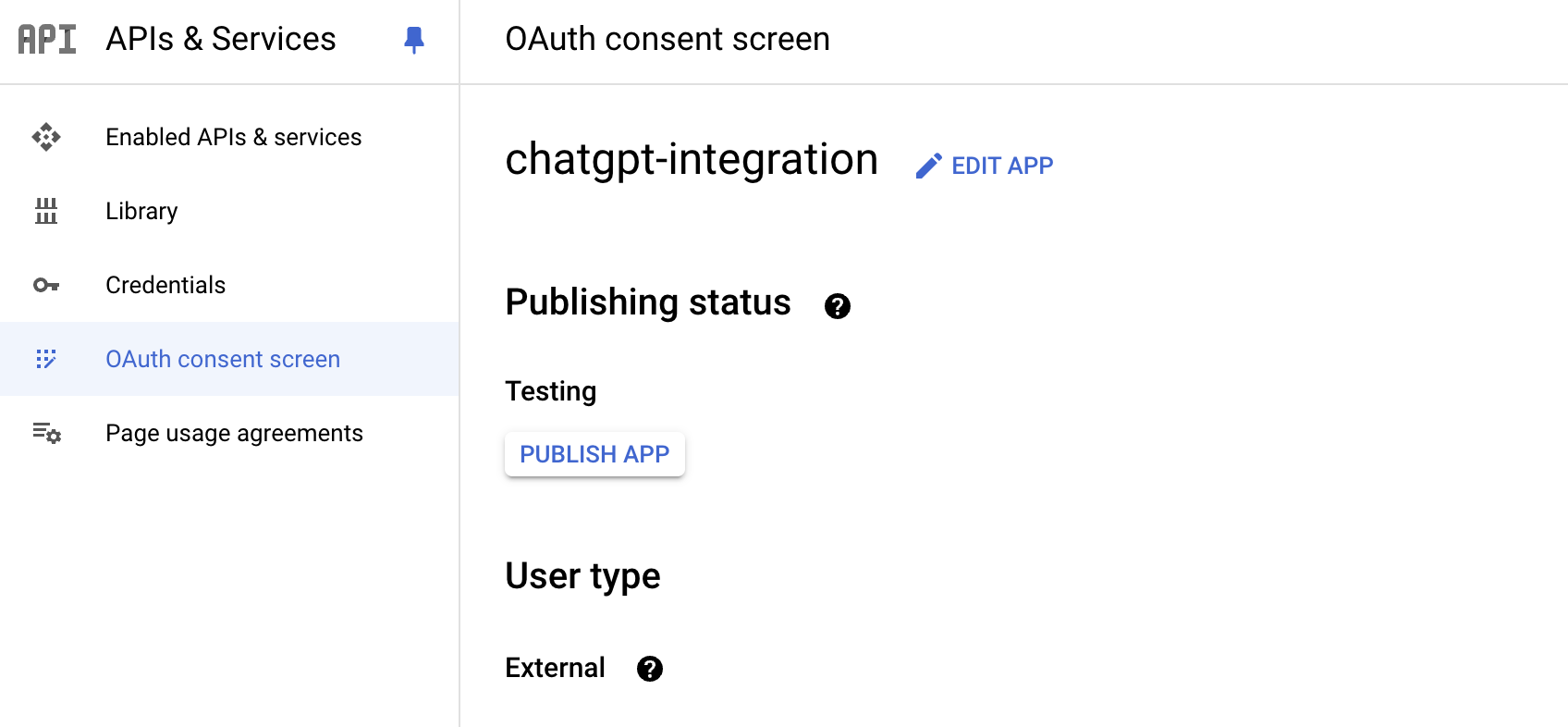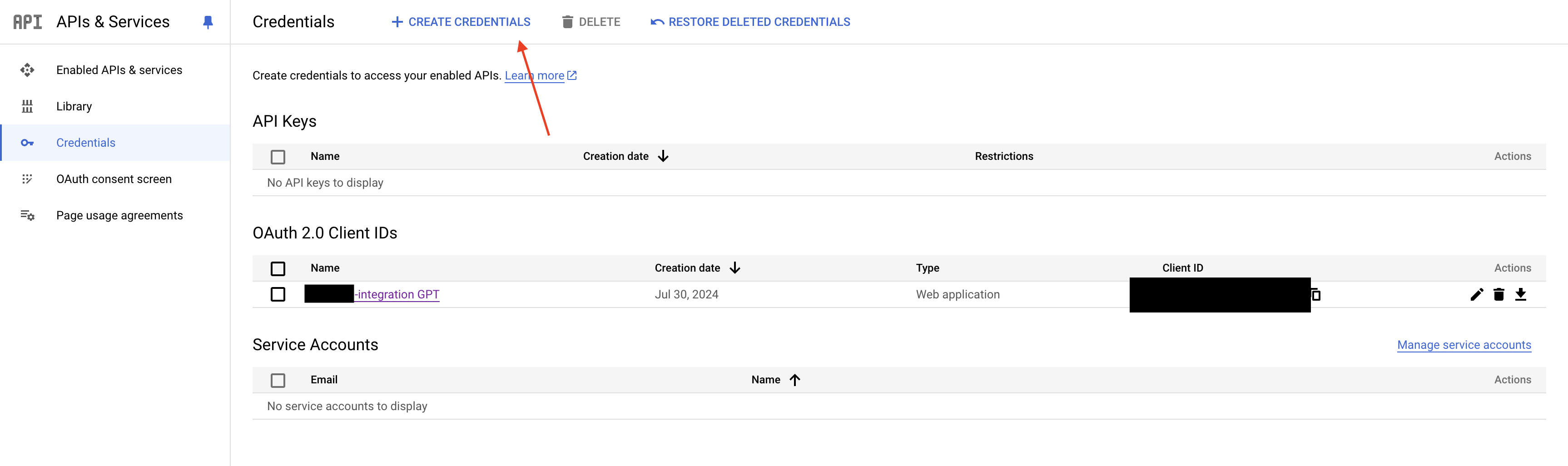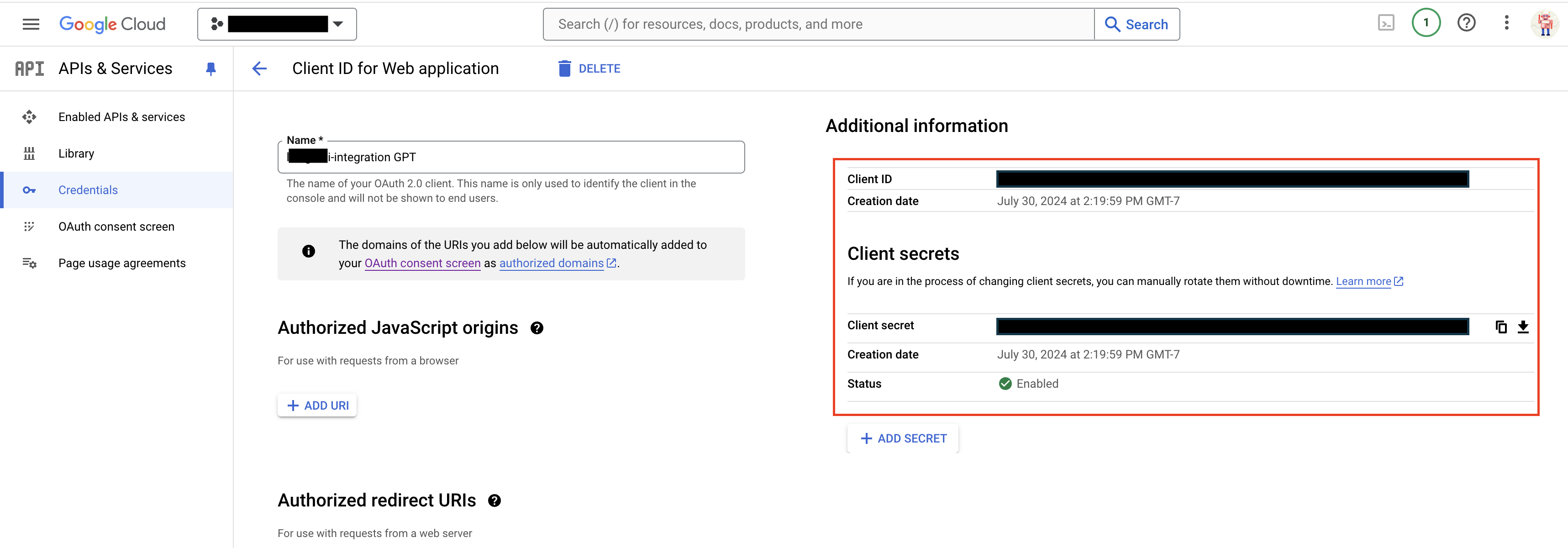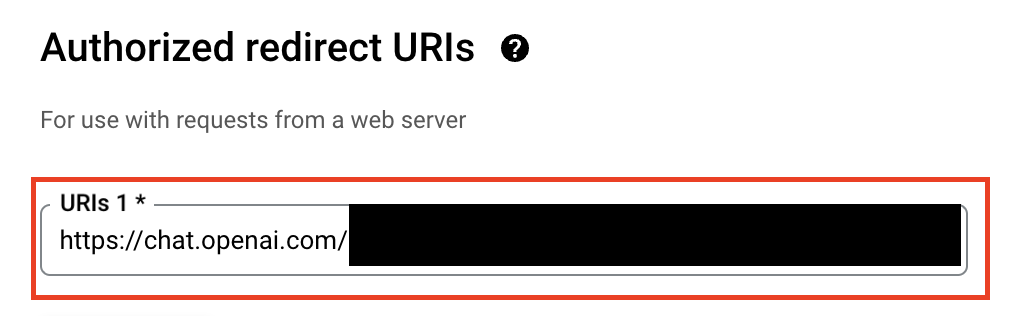Introduction
This page provides an instruction & guide for developers building a GPT Action for a specific application. Before you proceed, make sure to first familiarize yourself with the following information:
- Introduction to GPT Actions
- Introduction to GPT Actions Library
- Example of Building a GPT Action from Scratch
This particular GPT Action provides an overview of how to connect to Google Drive, Google’s File storage system. This action will allow you to list and query against file names, load the file content into your GPT, and ultimately use that data as context in ChatGPT. This set of actions is extensible by additional methods found via the Google Drive API. This is great if you want a generalist GPT that can read smaller files, such as:
- Meetings minutes
- Product design documents
- Short memos
- Frequently-asked questions
For something that wants to read longer memos such as entire books, complex CSVs with many rows, we suggest building a Google Docs or Google Sheets-specific GPT.
Value + Example business case
Users can now leverage ChatGPT's natural language capability to connect directly to files in Google Drive
Example Use Cases:
- A user needs to look up which files relate to a certain topic
- A user needs an answer to a critical question, buried deep in documents
Application Information
Application Key Links
Check out these links from the application before you get started:
- Application Website: https://www.google.com/drive/
- Application API Documentation: https://developers.google.com/drive/api/guides/about-sdk
Application Prerequisites
Before you get started, make sure you have a Google Cloud account and that the Drive API is enabled:
- Set up a Google Cloud project
- Enable Google Drive API from Google API Library
- If application’s “Publishing Status” is “Testing”, ensure users are added to your application
ChatGPT Steps
Example Custom GPT Instructions
Once you've created a Custom GPT, to get started, copy the text below in the Instructions panel. You may have to add additional context specific to your use case. In this way, it is worth testing additional instructions you add to optimize for clarity and accuracy. Have questions? Check out Getting Started Example to see how this step works in more detail.